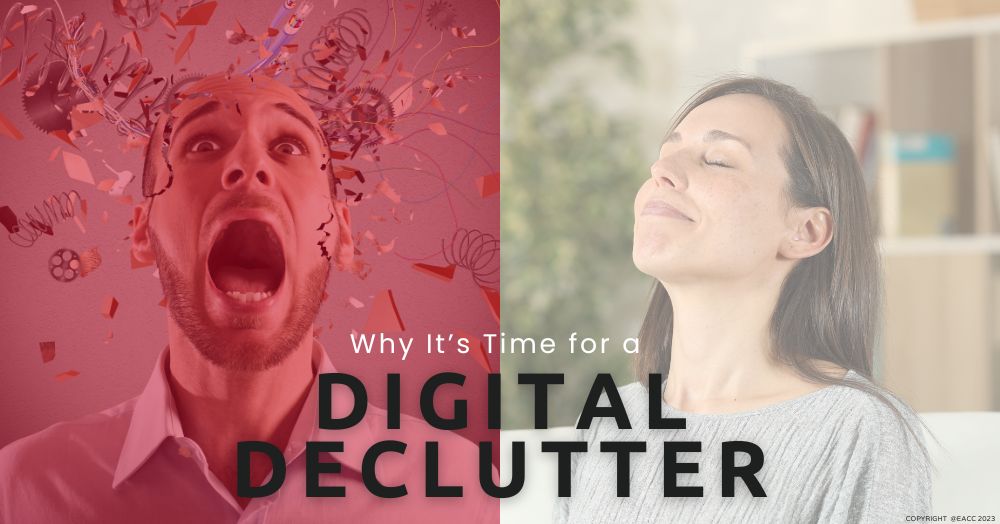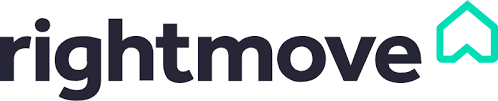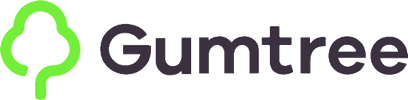Simplify Your Online Life by Having a Digital Declutter
Is your inbox clogged with emails that you never find time to read?
Does scrolling through social media leave you fizzing with rage or grappling with imposter syndrome?
Or are you bombarded by the relentless ping of WhatsApp notifications, news updates and promo offers from fast-food delivery firms?
If the answer to any of these questions is yes, then it’s time for a digital declutter.
Take the concept of a spring-clean (a chance to turf out unwanted items and free up space) and apply it to your virtual world.
By following the steps below, you can achieve two things:
- Improve your outlook. Just as clutter in your living environment can distract and overwhelm you, a messy, disorganised digital landscape can negatively impact your mental health.
- Boost the performance of devices that are sluggish or have poor battery life.
Here are some easy ways to kickstart your digital declutter.
- Streamline your inbox by unsubscribing from newsletters you never open or retailers that bombard you with marketing emails.
- Cull the number of groups and individuals you follow on social media. If the posts they share aren’t relevant or useful, or make you feel anxious, irritated or exhausted, take action.
- Delete unnecessary apps from your phone, tablet or laptop. If you haven’t used them in months, uninstall them, as they’re only slowing down the performance of your device.
- Review your photos. If you’re a keen snapper, there are probably hundreds if not thousands of pictures on your phone – and not all of them good ones. Delete the double-ups and blurry shots, group the rest into albums, and store them in the cloud.
- Turn off unnecessary notifications so you’re not constantly distracted by trivial updates or reminders.
- Disable Location Services. Review the apps with which you’ve agreed to share your location. Unless it’s vital for the app’s function, turn Location Services off in settings (as having it on can drain your phone’s battery).
- If your laptop takes ages to power up, check how many apps automatically launch when you start your machine. While you need antivirus software to start up automatically, there are probably lots of other programmes that you don’t use every day that are powering up unnecessarily (slowing your computer down). Go to the Startup Apps section in your settings and adjust accordingly.
- Bin files that you no longer need. Arrange the rest in folders – don’t leave them in a random mess on your desktop.
- Go into your downloads file and have a good clear-out.